Check PC stock
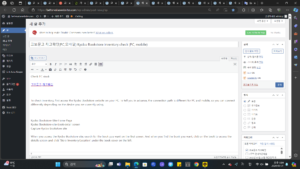
To check inventory, first access the Kyobo Bookstore website on your PC. To tell you in advance, the connection path is different for PC and mobile, so you can connect differently depending on the device you are currently using.
Kyobo Bookstore-Site-Home Page
Kyobo Bookstore-site-book-detail screen
Capture Kyobo Bookstore site
When you access the Kyobo Bookstore site, search for the book you want on the first screen. And when you find the book you want, click on the book to access the details screen and click ‘Store Inventory/Location’ under the book cover on the left.
Kyobo Bookstore-Site-Book-Stock Screen
Kyobo Bookstore-site-book-location-guide map
Capture Kyobo Bookstore site
When you click Store Inventory/Location, the inventory and location for each store are additionally displayed in a square box on the screen. There, the current stock quantity is listed by region, and if you click on the quantity, an internal guide map will also appear at that branch. It would be a good idea to check in advance.
PC store information
Next is the store information confirmation section. For those who frequently use a specific store, it may be more convenient to search and check by store first rather than searching for books.
Kyobo Bookstore-Site-Store Information-Menu
Capture Kyobo Bookstore site
If you hover your mouse cursor over the words ‘Store Information’ on the first screen of the site, all Kyobo Bookstore branches across the country will appear. Please select the store you are interested in visiting or interested in here.
Kyobo Bookstore-Site-Store Information-Details
Kyobo Bookstore-Site-Store Information-Parking
Capture Kyobo Bookstore site
When you select a specific branch and enter, the branch’s business hours, phone number, and closing days are displayed first. And you can see the location below. If you click ‘Parking Information’ next to ‘Location Information’, you will be able to get parking information at that location, which may be helpful for those traveling by car.
Kyobo Bookstore – Site – Store Information – Internal Guide
Kyobo Bookstore-Site-Store Information-Search for books in stock
Capture Kyobo Bookstore site
If you click ‘Internal Map’, you can check the entire bookstore map and also find the location of books in a specific field. Also, please note that you can get related information by clicking ‘Store News & Events’ and ‘Store Services’ next to it. You can access a site where you can search books in stock at that branch by clicking the ‘Search books in stock’ button next to the store service secretary.
Kyobo Bookstore-Site-Book Search-Home Page
Kyobo Bookstore-Site-Book Search-Screen
Kyobo Bookstore-Site-Book Search-Detail Screen
Capture Kyobo Bookstore site
When trying to find multiple books in one store, it seems like a more effective way to search is to go to the ‘Book Search’ website and search.
Mobile inventory check
Here’s how to check inventory on mobile: In my case, I downloaded the Kyobo Bookstore app and proceeded. If you find it difficult or do not like installing the app, you can proceed without much difference by accessing the mobile-only Kyobo Bookstore link.
Kyobo Bookstore-App-First Screen
Kyobo Bookstore-App-Book Search
Kyobo Bookstore-App-Book-Details
Capture Kyobo Bookstore app
First, access the Kyobo Bookstore app and search for the book you want. Then, you must click on the book to go to the details screen.
Kyobo Bookstore-App-Desk Tax-Store-Inventory-Button
Kyobo Bookstore-App-Desk Tax-Store-Inventory-Screen
Capture Kyobo Bookstore app
When you scroll down from the details screen, you will see a button called ‘Store Inventory/Location’ next to ‘Sales Status’, so press it. It is easy to see at a glance the inventory held in each region.
Kyobo Bookstore-App-Desk Tax-Store-Inventory-Details
Kyobo Bookstore-App-Desk Tax-Store-Inventory-Guide Map
Capture Kyobo Bookstore app
When you click on the inventory quantity at the branch, the inventory details screen will appear, where you can also check the guide map inside the store. I think you can use it if you have trouble finding a book at a bookstore.
Mobile store information
Here’s how to check store information on your mobile phone.
Kyobo Bookstore-App-Menu
Kyobo Bookstore-App-Store Search
Kyobo Bookstore-App-Select Store
Capture Kyobo Bookstore app
If you look at the top of the Kyobo Bookstore app, click the down arrow (∨) next to the logo and then click the ‘Store Information’ button to enter. Then, when you press store selection on the new screen, a screen showing stores nationwide will appear and select the store you want from there.
Kyobo Bookstore – App – Select store – Search for books
Kyobo Bookstore-App-Select store-Book search-Results
Capture Kyobo Bookstore app
After selecting the store, search for the book you want and click on the book to access the book details screen.
Kyobo Bookstore-App-Book Details
Kyobo Bookstore-App-Book Details-Guide Map
Capture Kyobo Bookstore app
Then, the same screen that came up when you searched for a book on your mobile phone will appear. This method is a good method when searching for multiple books at a specific store, so if you have a small number of books, searching using the above method will likely result in a faster search.
Kyobo Bookstore-App-Book Details-Store Information
Kyobo Bookstore-App-Book Details-Store Map
Kyobo Bookstore-App-Book Details-Store Events
Capture Kyobo Bookstore app
When you see the tab at the top, if you click on store information, information such as address, phone number, business hours, map, parking information, and internal map will appear. If you click on the store event button next to it, current events will be displayed. I hope you are aware of this in case there is a useful event for you.