Today’s posting is about checking Samsung Card usage history. These days, many people receive their card statements by email or KakaoTalk, so many people are confused when they want to check their usage history. I will explain how to check it easily through the card company’s website or mobile app.
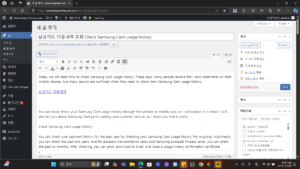
Samsung Card usage history
Samsung Card usage history refers to transaction history made using Samsung Card. Usage history includes information such as card usage date, usage location, and payment amount, and helps customers manage their card usage patterns and spending.
How to check Samsung Card usage history
When you say Samsung Card usage history, you will generally think of usage history. Some people may also be curious about how to check the expected payment amount, so I will explain both methods in order.
Checking Samsung Card usage history
There are two main ways to check Samsung Card usage history: using the website or using the mobile app. First, here is how to use the website:
Checking on a PC
Go to the Samsung Card website (www.samsungcard.com). Click the ‘Login’ button on the top right to log in.
Click the My – Usage History – Card Usage/Cancellation/Sales Receipt History menu on the menu screen.
Set the conditions you want to check (payment area, payment type, period, etc.) and click the ‘Check’ button.
You can issue or print the usage history check document through the usage history confirmation, download, and print at the bottom.
Next, the method using the mobile app is as follows.
👉Summary of joint certificate issuance method
Checking with mobile
Run the Samsung Card mobile app (Android, IOS).
After logging in, click the All button at the bottom right.
Select the Card Usage – Usage History menu.
Set the desired conditions using the filter on the right and click the ‘Check’ button.
Check Samsung Card expected payment amount
You can check the card usage amount and minimum payment amount to be paid on the next payment date through the payment expected amount check. This can be checked through the website and mobile app, and the method is the same as checking the usage history.
Checking the payment amount on a PC
Go to the Samsung Card homepage (www.samsungcard.com).
Click the ‘Login’ button on the top right to log in.
Click the menu icon on the top right.
Select My – Statement – Next Month’s Payment Amount menu.
Select a card and select this payment date or next payment date to check the payment amount for that month.
Next, the method using the mobile app is as follows.
Checking the payment amount on a mobile phone
Run the Samsung Card mobile app (Android, IOS).
After logging in, click the All icon located at the bottom right.
On the full menu screen, click Card Use – Statement – Next Month’s Payment Amount menu.
Select Today, This Payment Date, or Next Payment Date to check the payment amount you wish to check.
Frequently Asked Questions
1. What is the inquiry period?
Generally, you can check the usage history for the past year. You can select the desired period to check.
2. Can I check the usage history from overseas? Yes, you can check your usage history through the Samsung Card homepage or mobile app in an environment with an internet connection even overseas.
3. Can I also check the usage history of my family card?
You must check the usage history of your family card separately. The family card user can check the usage history by logging in directly.
4. Why is the unpaid amount not displayed when checking the payment amount?
Since the payment amount shows the amount to be paid on the next payment date, the previously unpaid amount is not included. You can check the unpaid amount separately.
5. What should I do if the usage history is not displayed on the mobile app?
First, close the app and run it again. If it is still not displayed, delete the app’s cache data or reinstall the app. If the problem persists, please contact the Samsung Card customer center.
This concludes the posting on checking the Samsung Card usage history. I hope this posting will help you manage your card usage.