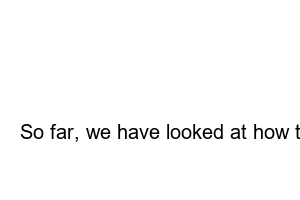카카오톡 예약메세지With the recent update of KakaoTalk, a new reservation sending function has been added. This function is a function that automatically sends a KakaoTalk message at a set time if you reserve it, and it can be applied from v9.8.0.
In the past, you had to use an external app to make reservations. So it was a bit inconvenient, but since it was released as an official function this time, I can send it very conveniently.
This function can be supported on both PC and mobile (iPhone, Galaxy). For your information, I will inform you based on Galaxy among mobile devices, but iPhone users can proceed in the same way.
The method I will introduce is divided into two types depending on the device you are using. I’ll tell you both PC and mobile, so please apply the method that suits you.
1. First, please enter the chat room where you want to send a reservation message.
2. Then, click the [Shop] icon on the bottom right.
3. Then, several lists will appear, and select the [Message Schedule] button here.
4. Next, type the message you want to send.
5. Touch [Date] at the bottom.
6. After setting the desired [Date] and [Time], press the [Confirm] phrase.
7. You can change the sending destination, and you can also set whether to notify me 15 minutes before sending.
8. Now, please touch the [Register] button.
9. You will then see a notification that the message has been scheduled, as shown in the picture below.
10. Now, at the set time, a message with the Jordi icon will be sent.
For reference, the Jordi icon can be seen by the other party as well. So, please be sure to consider this point carefully when using it.
Sometimes there are times when you want to check, edit or delete messages you have reserved. For these people, I would like to briefly explain.
1. First of all, please refer to the above method and enter the shop icon > message reservation order.
2. Then, click the [View Reservation List] button at the bottom left.
3. You can check the items you have set in the reservation message tab.
4. If you want to modify or delete, click [Relevant item].
5. You can now edit the destination, date and time, message content, reminders, etc. here.
content-edit-function
6. If you want to delete, click the [3 dots] icon on the top right and touch [Delete reservation message] to proceed.
delete-function
◆ Good article to read together
Learn how to use KakaoTalk Voice Room in 2 minutes
15-second summary of how to use the KakaoTalk Enter Send feature
Next, let’s proceed with KakaoTalk PC version. The method itself is almost the same as mobile.
1. After running KakaoTalk on PC, enter the desired chat room.
2. And click the [Jordi tool] in the bottom left corner.
3. Select [Message reservation items] in the pop-up window that appears.
4. Fill out the contents according to the shipping format.
5. Lastly, click the [Register] button to complete the reservation.
1. After entering the chat room, click the Jordi tool.
2. In the pop-up window that opens, click the [Briefing Board] list.
3. After selecting the reservation message tab, press [desired item].
4. Change the contents here and click the [Save] button to complete the modification.
5. You can also delete the history by clicking the [Delete] button.
So far, we have looked at how to send KakaoTalk reservations. Even if you understand exactly what I have explained, you will not have much difficulty when using the reservation function. If you have additional questions or are not satisfied, please contact us in the comments below and we will let you know quickly.