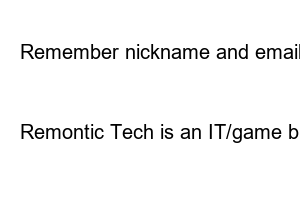컴퓨터 램 확인방법Hello, this is Remontic Tech. There are times when you need to check your computer’s RAM. Usually, when you want to upgrade your computer’s RAM capacity or want to know how much RAM your computer’s programs are using, you check the RAM status. From now on, I will tell you about two very simple ways to check your computer’s RAM on Windows.
[This article was last updated on April 14, 2023. ]
This method is useful because it does not require a program and can be checked quickly on Windows. I also use this method the most.
Press the Start key on your keyboard, then search for “Task Manager” and launch it. Be mindful of spaces when searching! (Alternatively, you can press ctrl + alt + del and then click the Task Manager item.)
You will see the ‘Processes’ item in the first Task Manager window that comes up. Click the Performance tab next to it.
At the very beginning, there is a CPU item like this. Click on the Memory section below.
If you click the Memory item, you can check your computer’s RAM. Do you see how much RAM is currently installed? In addition, it also shows how much RAM is currently being used as a number at the bottom. The item ‘in use’ is the size of the RAM currently being used. ‘Available’ refers to the remaining usable RAM capacity. This number changes from time to time depending on how many programs are currently running, so it would be perfect to check which program consumes a lot of RAM. For reference, this task manager window also shows CPU information and graphics card (GPU) information, so it is useful to check it together. I’ll do it.
Here’s how to check your computer’s RAM using a program called CPU-Z. The difference from Task Manager is that you can check more detailed information about RAM. First, download and install the program!
Download CPU – Z program
When you run the program after installing it, the CPU information window appears first. Click the Memory item here.
It shows how much RAM you have and information related to RAM timings. You can also see the settings of the BIOS items through this program. Also, if you click the SPD item next to Memory…
In this way, detailed information about RAM performance is displayed for each RAM slot. You can see how many volts the voltage is, and whether the RAM is made by Samsung or another company. You can even find out the year of manufacture and the serial number. If you want to be detailed, I recommend using CPU-Z.
Here’s how to check your computer’s RAM. See you next time with more useful information!
Comment
Remember nickname and email
Δ
Remontic Tech is an IT/game blog. Shall we dive into the refreshing IT/game information?