There are several ways to check the student record. Are you still contacting the school directly and visiting the office to ask the teacher to print out the student record?
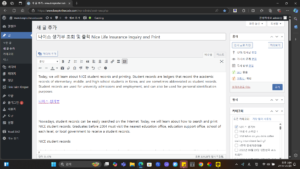
There are five ways to check the student record: Government 24, NICE Home Edu, educational institutions, administrative agencies, and unmanned civil service issuance machines. In this article, we will learn how to check, print, and view the student record through NICE.
Go to the student record check
<Click the button to go directly>
What is the student record (student record)?
The school student record is a document that contains records of the student’s overall school life. It is usually called “student record” and includes various information such as the student’s academic achievement, attendance, awards, volunteer work, club activities, and special activities. The student record comprehensively evaluates the student’s school life and is used as important data for college admissions and employment. The following are the main items included in the school student record:
How to check the student record
First, go to the NICE homepage. You can access it right away by clicking the button below.
Go to NICE homepage
<Go directly when clicking the button>
When you access the NICE National Service homepage, you will see the ‘Education Certificate’ button in small letters next to the service shortcut. Click this button.
How to check and print NICE student records
How to check and print NICE student records
After clicking on Education Certificate, click the ‘Go to Government 24’ button. This will take you to the Government 24 homepage.
How to check and print NICE student records
How to check and print NICE student records
Issue of Government 24 student records
You can also get a student record from the Government 24 homepage from the beginning. Government 24 is a portal site that provides various civil service services and government benefits. Here are the ways to access Government 24 and get a student record:
Access the Government 24 homepage: Access through the Government 24 link.
Log in: Log in using a public certificate or through the identity verification process.
Issue certificate: Select ‘Civil Service 24’ -> ‘Civil Service Application’ -> ‘Issue certificate’ from the top menu. Search and issue student records: Enter ‘school records’ in the search box, search, select the corresponding menu, and follow the instructions to issue the student records.
How to search and print NICE student records
How to search and print NICE student records
How to print NICE student records
Step 1: Select a receipt method
When applying for a student record, click the ‘Online issuance (self-printing)’ button.
Step 2: Print document after verifying personal information
Click ‘Online issuance (self-printing)’, verify your personal information, and print the document. From now on, you will know right away when you enter, so I will not take a separate screen capture.
You can easily print NICE student records by following these steps.
How to download student records
To print a document after applying for an education certificate, proceed as follows.
After clicking the ‘Print’ button, set the page setting to ‘Save as PDF’, and click the Save button to download it in PDF file format.
NICE student records precautions
Check graduation year
Only graduates who graduated in 2003 or later can view NICE student records. Please use this carefully. Inquiry by the person or legal representative
Only the ‘person’ or ‘legal representative’ can inquire about the life history, and it is against the law to inquire or use another person’s information without permission. If you are an N-year student and an adult, you must inquire yourself. The inquiry record will remain.
Use a safe Internet environment
Be careful not to inquire about personal information in an unsafe public Internet environment. In particular, be careful not to expose your password.
Follow these precautions to safely inquire and print out the NICE life history.