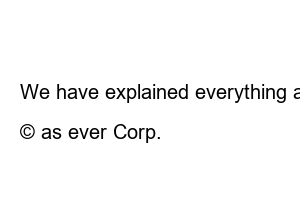네이버카페 광고 차단When you use Naver Cafe on your smartphone, you can see various advertisements. Advertisements are created in all posts, popular posts, full notice lists, and comments, which may cause inconvenience or confusion with regular posts when using the cafe. In this post, we will guide you on how to block advertisements in the mobile Naver Cafe post list and comments.
Naver Cafe is a social networking service that can be used for free. It is an SNS that plays an important role in our lives, allowing users to sign up for membership in various cafes such as Joonggonara and Mom Cafe, share information, and communicate. If you have been using Naver Cafe for a long time, you may have noticed that there have been more advertisements recently.
You can easily check the Naver Cafe ad location in the post list and comment window. Advertisements are included in the middle of the post list or placed at the top and bottom of the comment window.
Naver Cafe Adpost Advertisement
It is said that AdPost advertisements began on Naver Cafe in mid-2015. AdPost advertisements cannot be selected by cafe management or members, and advertisements are displayed uniformly. All advertising revenue is collected by Naver, which operates Naver Cafe. Afterwards, in 2016, advertisements began to appear on the mobile Naver Café screen, and in 2019, the location of the advertisements changed between the comment and next post lists, causing inconvenience for café members to view posts.
The characteristics of Naver Cafe advertisements are indicated by “AD” and “Ad”, and can be confirmed with “x” and “ⓘ” marks. The advertisements in the main text of Naver Cafe are registered by the cafe management, and cannot be blocked using the method described.
The method for blocking Naver Cafe ads on mobile is the same as blocking ads on iPhone and Android smartphones, but there is a difference in how to apply the ad blocking settings. We will provide detailed instructions on how to block Naver Cafe advertisements on iPhone and Android smartphones.
1. Access the adguard-dns.io page in the Safari browser on your iPhone.
2. “Method NO2: Manually set up AdGuard DNS” > “iOS” > “Default server” > “Download configuration profile”
3. In the window asking for permission to download the configuration file, touch the “Allow” button and then touch the “Close” button.
4. Launch the iPhone Settings window and then touch the “Profile Downloaded” button.5. Proceed with the installation by touching the “Install” button in both the information and warning windows.
After completing the installation and accessing Naver Cafe, you can see that ads are blocked in the post list and comments.
1. Run “Settings” on your Android smartphone.2. On the settings screen, touch the “Connections” menu and then touch the “Other connection settings” menu.
3. Touch the “Prime DNS” menu. 4. On the Private DNS Settings screen, touch the “Private DNS Provider Hostname” item, then enter the address below in the ‘Enter the hostname of your DNS provider’ item and touch the “Save” button.
On Android smartphone Galaxy, you can complete Naver Cafe ad blocking by simply entering the DNS provider host name and saving.
We have explained everything about blocking Naver Cafe ads. On iPhone and Galaxy Android smartphones, the advertisements in the middle of the list of posts that can be viewed in Naver Cafe and the advertisements in the comment window will all disappear. You can also block ads when you access Naver Cafe through the mobile Naver Cafe app or a web browser.
Consistently
© as ever Corp.