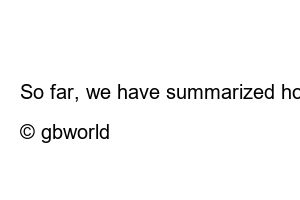넷플릭스 시청기록 삭제As the Netflix app was updated, a feature was added that allows you to delete content directly from the line of content you are watching. This is a convenient method if you want to delete the viewing history of specific content. However, this method only deletes the “Content XX is watching” record, and you must refer to the second method to delete the detailed viewing history that can be found in your account information. The first method is as follows:
1. First, touch the dot-shaped (three dots) icon at the bottom of the content you are watching.
2. Select [Delete from Line] in the menu that opens to delete the content from the list of content you are watching.
Here’s how to delete your viewing history, which can be found in your account information. This method was also possible in the app, but after the update, it was updated to only be available in the PC browser. If you want to completely delete the history of the content you have watched, you must use a PC browser to delete the history, even if it is a little inconvenient. Here’s how:
1. Open the Netflix page. When you hover your mouse over the profile icon in the upper right corner, select [Account] from the menu that appears.
2. On the page that opens, select the account whose viewing history you want to delete.
3. When you select the account whose viewing history you want to delete, the menu below will open. Select [View] on the right side of your viewing history.
4. When you select View, your viewing history will appear as shown below. Select the stop icon to the right of the content for which you want to delete viewing history.
5. As soon as you select it, your viewing history will be deleted, and a message will appear informing you that the content will not be marked as watched unless you watch it again as shown below.
※Note: If the content you want to hide is not a short film like a movie, but a series with episodes, you can delete all records at once by selecting “Hide the series?”
So far, we have summarized how to delete your Netflix viewing history and the list of content you are watching. If I have any more tips related to this, I will add them to the text. That is all. I hope this helped. 🙂
© gbworld