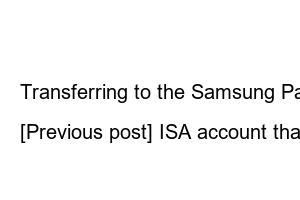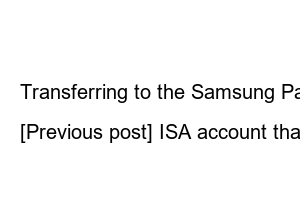삼성페이 교통카드If you set up a transportation card with Samsung Pay, you can use it directly on your mobile phone without having to carry a separate transportation card, which is really convenient. Now, let’s look at how to use Samsung Pay’s transportation card and how to delete it.
[Related article] How to register for Samsung Pay beginners
The summary of how to use the Samsung Pay transportation card is as follows.
From now on, let’s take a look at each step by step.
1. Activate ‘NFC’ on the top of your phone.
2. Open Samsung Pay.
3. Click the 3 sticks on the top left and select a transportation card.
4. Select T-Money or Cashbee.
At this time, when the transportation card module update screen appears, click ‘OK’.
There is no difference between the Samsung Pay transportation card and the T-money cash fee, but sometimes an error message appears saying that the card cannot be processed even after registering the card. At this time, it is recommended to change to T-money if it is Cashbee or to Cashbee if it is T-Money and register again.
5. Choose whether to pay in arrears or prepay. I will do it in arrears.
6. Select the card on which the amount will be charged.
If you want to use a card other than the one already registered, you can add a card. Registration is complete by entering your card number, card password, and CVC.
Supported cards are Hana, Hyundai, Shinhan, KB Kookmin, Samsung, NH Nonghyup, and BC cards, and cards that do not support Samsung Pay deferred payment transportation cards are some of the BC cards.
7. After agreeing to the terms and conditions, authentication with the payment password will complete the registration.
From now on, if only NFC is enabled, you can take a picture of a transportation card with Samsung Pay. You have succeeded in making your life a step easier. Sometimes you may have to take a bus or subway unexpectedly, so even if you don’t use public transportation, it’s a good idea to register.
If you do not like the card you have registered, you can easily change or delete it.
If you go back to the transportation card screen and press the 3 dots on the top right, you can add, change, or delete transportation cards. If you want to delete it, touch ‘Delete transportation card’ at the bottom.
Transferring to the Samsung Pay transportation card is also possible. Please note that the Samsung Pay transportation card fee is 0 won, and a 6% fee is charged when paying with a mobile phone, and a fee is deducted depending on the amount for refunds after recharging the prepaid card.
If there is an error, it is likely that the Samsung Pay transportation card NFC mode is not set, so please pull down the top of the phone to ‘Enable NFC’ or turn it off and on.
[Previous post] ISA account that stock investors must know before 2023[Previous post] Samsung Electronics dividend payment date and inquiry