If you have had a hard time going to convenience stores to find popular products every time they are released, we will tell you that you can now easily check inventory through a convenience store app. This time, I will explain how to check inventory using the 7-Eleven app.
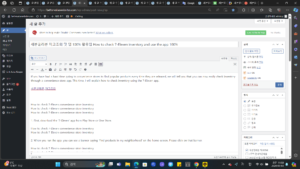
How to check 7-Eleven convenience store inventory
How to check 7-Eleven convenience store inventory
How to check 7-Eleven convenience store inventory
1. First, download the ‘7-Eleven’ app from Play Store or One Store.
How to check 7-Eleven convenience store inventory
How to check 7-Eleven convenience store inventory
2. When you run the app, you can see a banner saying ‘Find products in my neighborhood’ on the home screen. Please click on that banner.
How to check 7-Eleven convenience store inventory
How to check 7-Eleven convenience store inventory
3. When a dialog box appears, enter the name of the product you want to find in the ‘Ask Bunny!’ field and click the paper airplane icon on the right.
How to check 7-Eleven convenience store inventory
How to check 7-Eleven convenience store inventory
4. Afterwards, a map will appear and you can check the inventory status.
5. If you want to see inventory in another area, move the map and press the ‘Search current location’ button. This feature is linked to Kakao Map, allowing you to check your exact location.
6. You can also check inventory through the ‘Find Products in My Neighborhood’ function, but it requires item selection and a product selection process, so if you want to find the inventory of a specific product, it is more convenient to use the search window.
In this way, we learned how to easily check the inventory status of desired items through the 7-Eleven app. This allows you to purchase the products you want efficiently. Download the app now and experience convenient inventory checking!