There are many people who want their devices to work fluently while using an iPhone. However, when there is a lot of data, your phone may slow down or fall behind. So, it sometimes deletes the data to some extent, so today, we’re going to find out how to reset it to fit all iPhone models.
How to initialize and reset the iPhone factory
Part 1: Differences between Soft Reset, Factory Initialization or Reset
Part 2: How to Soft Reset Your iPhone
Part 3: Four ways to initialize an iPhone factory
3.1 Initialize iPhone without password hot
3.2 Reset iPhone in Settings
3.3 Reset iPhone using iTunes
3.4 Remotely clear your iPhone using iCloud
Part 1: Differences between Soft Reset, Factory Initialization or Reset
First, let’s look at the types and differences that you can reset your iPhone. Typical ways to reset your iPhone are soft reset and factory reset.
These three are all different ways and there are many differences.
Soft Reset Factory Initialization
The feature soft reset is a simple restart of the device. Turn off all processes and restart. In Factory Reset settings, use the “Factory Reset” option to return the iPhone to Factory Settings.
Usage
A Slowed iPhone
iPhone Overheating
Other few questions
When the iPhone does not reboot
iPhone screen freeze
Reboot the iPhone indefinitely
Unlimited loading of iPhones
Before you sell or give up your iPhone
How to use Press the power button, turn off the device, and restart. Select the “erase” option in iPhone settings, or force-initialize the iPhone with iTunes or a professional program. (Applies if your iPhone password is lost.)
Data Loss Simply Restart the iPhone No Data Loss Clear all data and settings on the iPhone
Now we know what these techniques are and what they do. Now let’s see how they can be done.
Part 2: How to Soft Reset Your iPhone
Soft resetting the iPhone is a very simple and easy way to reboot the iPhone. Not all models of iPhones have the same way to perform a soft reset. So let’s look at how to do it depending on which iPhone you use.
Soft reset iPhone 8 or previous device
Press and hold the power button on the right or side until “Push Off Power” appears.
Dragging the slider will turn the device off.
Now press the power button again until the Apple logo screen appears.
Turn off your iPhone
iPhone 15/14/13/12/11/X/XS/XR/XS soft reset
Press the Sleep/Power Saving Mode button on the side at the same time to bring down the volume (Volume up also works, but it can take screenshots by mistake, making it simpler to go down).
Wait for the Power Off slider to appear.
Move the slider from left to right to end the call.
After the instrument is turned off, press and hold the sleep/sleep button again.
Reset iPhone xs Soft
Part 3: Four ways to initialize an iPhone factory
If the screen freezes after rebooting the iPhone and the loading error persists, try these four iPhone forced reset methods. This kind of reset removes all data from the device and reinstall iOS in one of the methods given below. If you’re looking for a way to fully reset your iPhone, there are all the ways for all models. 아이폰 공장초기화 방법
First, look at how to initialize your iPhone factory with the video below and go to the video tutorial page for more troubleshooting videos.
YouTube Video 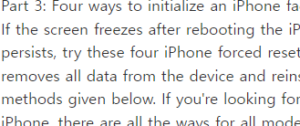
Free Download Free Download Free Download
1 jasminevista.com
Initializing your iPhone without a password
If you lose your password or don’t know your lock password, there’s no easier and more effective way to reset your iPhone other than using iMyFone Fixppo. This program can not only reset your phone, but also repair software to prevent further errors.
Key Features
Troubleshoot system issues such as iPhone, iPad screen pauses, no touch, update errors, etc. without data loss.
With one click, enter or exit recovery mode for your iPhone.
You can downgrade iOS to an earlier version.
It supports iOS 17 and iPhone 15.
Free Download Free Download Free Download
Step 1. Download and install iMyFone Fixppo from your computer. Click Reset Device > Hard Reset.
Select iPhone Reset
Hard Reset Mode
Step 2. Connect your iPhone to your computer and download and install the firmware version that matches your device.
Download Firmware
Step 3. Then the iPhone reset can start. Wait a little bit and the reset will be complete. The iPhone will reboot.
Fixppo Resetting iPhone
Free Download Free Download Free Download
2
Reset iPhone in Settings
If you don’t lose your iPhone password or want to reset your iPhone when you know it, go to General > Reset > Clear All Content and Settings to clear all data.
Reset iPhone
3
Resetting an iPhone using iTunes
Follow these steps on how to reset your iPhone using iTunes. This method also applies to lost passwords.
First, install iTunes, and then connect your iPhone to your computer.
After detecting the device, select the iPhone initialization option provided on the screen.
Click the iPhone Initialize button and download the software to reset the device.
Initialize iPhone with iTunes
Tip: If iTunes fails or iPhone initialization fails with iTunes, you can use iMyFone Fixpo.
4
Remotely clear your iPhone using iCloud
If you want to reset your phone remotely using iCloud, you must perform the following steps after the Find iPhone feature is enabled in Advanced.