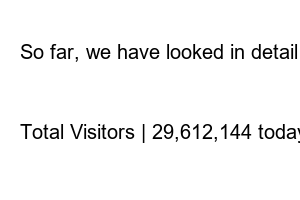윈도우11설치USBMicrosoft has said that Windows 10 will be its last personal operating system. But Windows 11 has been released. Not only has the interface been improved, but it is also faster. It seems that the version has been changed to 11 because many things have changed internally. So, in this post, we will check in detail how to create a bootable USB for a clean installation of Windows 11.
1. Select Create Windows 11 installation media on the MS homepage
2. Download and install the program
3. Connect and select prepared USB memory to computer
4. Select USB storage device and finish creating media
First, you must access the homepage at the bottom, select Create Windows 11 installation media, and download the related files. Please note that product authentication is also possible with a Windows 10 CD key. Please note that those who want to upgrade directly from Windows 10 can download and install the installation assistant.
https://www.microsoft.com/ko-kr/software-download/windows11
And when you run the downloaded MediaCreationToolW11.exe file, the language and version selection menu is displayed as shown above. You can select Korean and other countries as the language, and the edition is fixed to Windows 11.
Next, you can choose between USB flash drive and ISO file. If you have optical media such as DVD or Blu-ray, you can download the ISO file and burn it.
Then, select the USB flash drive connected to the computer to download Windows 11 and start installing it on the USB drive. Also, the overall completion time may vary depending on the speed of the USB memory connected to the computer.
So far, we have looked in detail at how to create a bootable USB for a clean installation of Windows 11. For reference, in the case of Windows 11, it suffered from a huge number of bugs when it was first released, but it has been updated to a somewhat usable level through recent updates. And since compatibility with 12th generation Intel processors has improved, I think I should use it now.
Total Visitors | 29,612,144 today | 4,875 yesterday | 4,909 bluefate00@naver.com