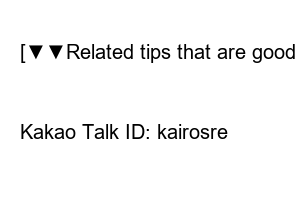파파고 이미지 번역“Papago”, an artificial intelligence translation service provided by Naver, is used by many people because it can translate text as well as the language in photos or images.
Today, I will introduce how to easily translate the contents recorded in photos using Papago on PC and mobile.
1. How to translate images on PC
To use Papago Image Translation on your PC, you need to install the Whale browser, a web browser made by Naver.
1) Access the Naver Whale browser download page (https://whale.naver.com/ko/download).
2) After selecting the platform suitable for your operating system, click the download button to download the installation file.
3) Execute the received file to complete the installation.
Once the installation is complete, launch your browser and go to the web page with the image you want to translate. I’m trying to translate the contents of Tottenham’s official Twitter with Son Heung-min.
Now right-click on the photo and select the [Translate Image] button with the Papago icon.
You will be able to see the amazing sight of English translated into Korean right away. You can also change your language settings through the on-screen options.
Also, you can selectively change not only the entire image but also the desired part. It was so convenient and easy to use that it was very convenient.
2. Use Papago Translator in your mobile app
To use Papago image translation on mobile, you need to install the Papago app first. Download and install it for free from the Google Play Store or Apple App Store.
Now, after running the Papago app, a text input window will appear on the first screen of the camera screen.
After selecting the “Image” item here, when the camera is activated, click the Take a photo to translate button to complete the translation.
Alternatively, you can proceed by loading an image saved in My Gallery. Press the gallery icon on the left, select a photo, and swipe the desired part to translate the part and display it on the screen.
Also, in the case of “real-time translation” at the bottom, it is displayed in the translated language in real time without taking a picture.
In the case of partial translation, if you press the shutter button to take a picture and then swipe the desired area with your finger, the corresponding part is converted and displayed. This is a very novel feature!
Finishing up…
The Papago service that converts images and photos as easily as it converts text when you enter it. Please refer to the information introduced today and use it in your life. thank you
[▼▼Related tips that are good to look at together▼▼]
Review inquiries: artismart@naver.com
Kakao Talk ID: kairosre