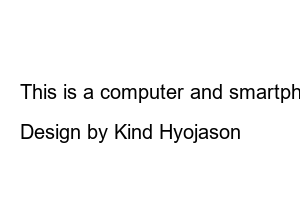폴더 즐겨찾기 추가hello. It’s an easy teacher.
[Favorites] is located at the top of the folder list on the left of My PC (File Explorer).
When saving/loading files on the computer, it is cumbersome to find the path and open the frequently used folder every time, but registering it in Favorites is really convenient because you can open the folder right away at once.
The folders that are visible in Favorites are as follows.
1. By default, Desktop, Downloads, My PC, etc. are fixed and visible at all times.
2. Other folders registered separately
3. Recently used folders are displayed automatically.
You can add or delete frequently used folders individually.
Also, even if the default Desktop, Downloads, My PC, etc. are gone, you can display them in Favorites again.
Let’s look at those methods.
① Click the right mouse button on the folder to be registered in Favorites of File Explorer.
② Click [Pin to Favorites] from the menu to complete.
Result) If you click Favorites in ‘File Explorer’, the folder is added to the ‘Frequently Used Folders’ list.
★ Note
Unlike recently used folders, folders you’ve manually pinned to Favorites display a clip shape. You can differentiate with that.
If [Downloads], [Desktop], or [My PC] are missing from Favorites, you can add them again in the same way.
How to use the Favorites folder
When saving or loading while working on a computer, you can quickly select from a list of frequently used folders without having to go to the path one by one.
Example 1) Excel, PowerPoint, Word
Example 2) Photoshop
However, it cannot be used in very few programs such as Korean programs.
Click Favorites, right-click the folder you want to delete, and click [Remove from Favorites].
result) is deleted from the frequently used folder list. It only deletes from this list, not the actual folder.
☞ View the list of Windows 10 courses
☞ Easy teacher’s YouTube channel
Unauthorized use of content and images is prohibited.
Links are available.
Secret message wait! Is it something that should be kept secret? If so, please feel free to email me.
easy teacher
This is a computer and smartphone usage course with easy explanations that anyone can easily understand.
Copyright © Easy teacher. All Right Reserved.
Design by Kind Hyojason