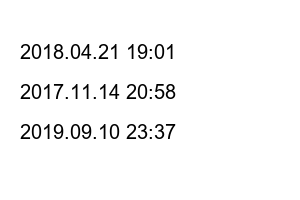구글 드라이브 공유 방법How to share Google Drive files
by Friendly Park Team Leader
2017. 12. 1. 17:55
Today, a friend asked me to send an old file, so I couldn’t send it through a large email because it had a little space, so I delivered it through file sharing using Google Drive.
My friend was familiar with computers, but didn’t know how to share files using Google Drive, so I’m putting it up for those who don’t know, like my friend.
And 15G of Google Drive can be used for free without any additional cost for each Google account, so feel free to use it. It’s surprisingly convenient.
Let’s see how to share files with all users using Google Drive. The way is easy. All you have to do is change the sharing settings of the file you want to share and give it a link.
Google Drive file sharing
▼ If you want to back up a large amount of important photos or documents, there are various plans available. I’m only using it for free through a few accounts, but you can use 100GB if you pay about 24,000 won a year as shown below.
▼ To set up file sharing for all users, the first thing you need to do is access Google Drive. After that, in this article, I’ll assume you have the file and walk you through it.
If there is no file to share, please proceed after uploading the file to be shared through “Create New”. Then, right-click on the folder to be shared with all users or right-click on the file title at the bottom of the file to be shared, and the submenus appear as shown below.
Here, what we will learn today is the sharing setting part, so select “Share” to move to the next step.
▼ Then, the “Share with other users” window will pop up as shown below. You can also enter the e-mail address of a specific person here and send it. But since what we’re going to learn today is file sharing with everyone, press “Advanced” to move to the next step.
▼ If you click Advanced, you can set “Share Settings” as shown below. Here, select “Change” in the “Users with access rights” section.
▼ This is the screen where “Change” is selected in the Users with access rights section. Here you can configure detailed link sharing settings. In order to share files with all users using Google Drive rather than privately and sharing with specific users, first check all web users and save.
– Open to all web users: Anyone can search Google and access your files without signing in to their Google account.
– Visible to anyone with the link: Anyone with the link can use your files without signing in to their Google Account.
– Disabled – Specific users: Only the user you shared the file with can use the file.
If you don’t like the All Web Users method, you can use the All Users method with the second link.
▼ When the sharing settings are completed as shown below, click Done to finish. In order to share on Facebook or Twitter, you must change the non-private all web user method or all user method with a link to be able to share.
▼ The method below is used when you want to share simply by passing the link address of the file to be shared. First of all, you need to get the link to send the link to the people who want it.
Getting a link to a file for sharing is also very simple. Right-click on the file you want to share and select “Get shareable link” from the menu that appears to import the share link.
▼ If a link address appears as shown below through Get Shareable Link Address, the link address is automatically copied. If you send the copied link address to your friends or those who need it, you can preview and download the file through that link.
cpu-z 1.82 without installation Anyone can easily check my computer specifications
2017.12.12
Titan V officially supported 388.59 WHQL driver download available
2017.12.09
How to adjust the text/font size of Chrome and Internet Explorer Internet windows
2017.11.28
How to Fix System Restore in Windows 10
2017.11.27
daily life /daily life
software/mobile information & apps
software/Software and Drivers
software/GAME information
software/mobile information & apps
daily life /daily life
2018.09.13 20:57
2018.04.21 19:01
2020.12.01 22:14
2017.11.14 20:58
2017.05.18 01:58
2019.09.10 23:37