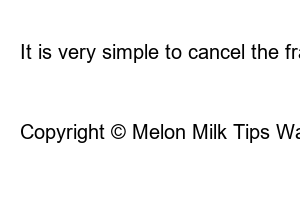엑셀 틀고정Melon milk tip warehouse
hello. In this lesson, we will learn about how to fix frames in Excel to neatly organize data and improve readability. The great advantage of using the freeze frame feature is that you don’t have to scroll around to check column or row titles.
How to fix a frame in Excel
Before learning how to fix a frame, let’s go over the concepts of rows and columns in Excel.
‘Row’ refers to a horizontal line and is expressed as a ‘number’ in Excel. ‘Column’ means a vertical line and is expressed as ‘alphabet’ in Excel. Excel uses these rows and columns to express cell positions. Using this cell location, we can load the cell contents or use them for calculations.
Separate rows (numbers) and columns (alphabet)
Let’s take a look at the location of the cell containing the text ‘chocolate milk’ in the picture above. Looking at the first vertical line, column ‘A’, and the second horizontal line, row ‘2’, we can see that ‘chocolate milk’ is entered in cell ‘A2’. Additionally, the current cell location can be checked through the upper left corner of the Excel sheet as shown in the picture.
Now, let’s take a closer look at how to fix the frame. We will sequentially look at how to set frame fixation, and finally we will cover how to cancel frame fixation. If you would like to know how to cancel the frame fixation, please check the information below.
This is how to freeze the first row and first column. You can proceed with fixing the frame in the order indicated in the picture below. Once the frame is fixed in this way, the part marked with a red line in the picture below is fixed.
How to freeze first row, first column
If you need to fix the second row and second column, select cell ‘C3’ as shown below and fix the frame in the same way as above.
How to freeze the second row and second column
So, what if you only need to freeze the first row? Excel kindly creates a menu that allows you to freeze the first row and first column. You can proceed with fixing the frame in the order indicated in the picture below. If you fix the frame in this way, the current cell position is not important.
How to freeze the first row
You can freeze the first column in the same way as above. You can proceed with fixing the frame in the order indicated in the picture below.
How to freeze the first column
Besides the method above, is there any way to freeze other rows or columns? Of course there is. This can be done by clicking on the [Fix Frame (F)] menu shown first. If you want to freeze only a specific row or column, you can freeze the frame by selecting the entire row or column rather than selecting a cell. For example, let’s take the case of freezing the second row. As shown below, if you perform frame fixation while clicking ‘3’ on the left row number, only the second row indicated by the red line will be fixed.
How to freeze the second row
You can also freeze specific columns in the same way as above. The picture below shows how to freeze the second column. If you perform frame freezing while clicking ‘C’ on the column number at the top, only the second column indicated by the red line will be frozen. You can also apply the method below to the third and fourth columns, select columns ‘D’ and ‘E’, and then proceed to fix the frame. If you select column ‘D’ and freeze the frame, the third column will be fixed, and if you select column ‘E’ and freeze the frame, the fourth column will be fixed.
How to freeze the second column
It is very simple to cancel the frame fixation function. When frame fixation is set, if you check the [View] > [Frame Fix] submenu, there is a [Cancel Frame Fixation (F)] menu as shown below. If you click the menu, the frame fixation function will be canceled.
How to cancel frame fixation
Today we learned about how to fix the frame. Freezing a frame is a very useful function in Excel as it handles both row freezing and column freezing. I hope you learn properly this time. Thank you for reading this long post today.
Copyright © Melon Milk Tips Warehouse All Rights Reserved