In order for a young child to apply for the library reading program, a membership card in his/her name and an online membership are required. In order for minors to sign up for the website, mobile phone or i-PIN authentication is required. Let’s look at how to issue an i-PIN, which anyone can do for free.
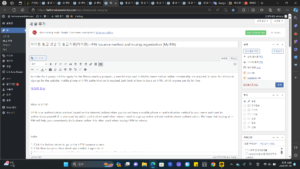
What is i-PIN?
i-PIN is an authentication method issued on the Internet (online) when you do not have a mobile phone or authentication method in your name and used to authenticate yourself. It is also used by adults and is often used when minors need to sign up online without mobile phone authentication. We hope that issuing an i-PIN will help you conveniently do business online. It is often used when issuing i-PIN to minors.
index
1. Click the button below to go to the i-PIN issuance screen.
2. Click New Issuance, then check and confirm I agree to all.
3. Select the user’s age and click Non-face-to-face authentication or Face-to-face authentication.
4. Select an authentication method and authenticate.
5. I agree to become a legal representative.
6. Enter your ID and password on the i-PIN new issuance screen and then issue it.
7. Set additional authentication methods and complete i-PIN issuance.
Other articles in the ‘Information’ category
1. Click the button below to go to the i-PIN issuance screen.
2. Click New Issuance, then check and confirm I agree to all.
To issue an i-PIN, click New Issuance and check that you agree to all terms and conditions. Click OK to move directly to the next window.
3. Select the user’s age and click Non-face-to-face authentication or Face-to-face authentication.
First, select the user’s age among general members over 14 years of age and child members under 14 years of age. If you are under 14 years of age, you must consent to a legal representative and verify your identity. If you are over 14 years of age, you must select an identity verification method. At this time, it is convenient to use non-face-to-face authentication. You can directly authenticate using mobile phone authentication, public certificate, financial certificate, etc.
In the case of child membership, consent of a legal representative and identity verification are required. Please proceed with verifying your identity as a legal representative.
If you are over 14 years of age, you must go through an identity verification process.
4. Select an authentication method and authenticate.
Select your mobile phone, financial certificate, or joint certificate to verify your identity.
5. I agree to become a legal representative.
This refers to the legal representative, i.e. guardian, mother or father. After entering your name, resident registration number, child’s name, and child’s resident registration number, agree to all and move to the next step.
6. Enter your ID and password on the i-PIN new issuance screen and then issue it.
It is difficult to use other homepage IDs because there are many duplicates, but most of them can be used even if you enter the default ID. You can set an ID using your child’s name, and the password must be at least 8 characters long, including letters, numbers, and special characters. You must click ID duplication check and password verification to proceed with issuance.
7. Set additional authentication methods and complete i-PIN issuance.
If you set an additional authentication password as the secondary password, i-PIN issuance will be completed. Since I issued it to sign up for the library under my child’s name, I was able to sign up for the library right away.
As long as you follow the steps in order, you can issue an i-PIN without much difficulty. We hope that this will be helpful to you when issuing an i-PIN for minors, children, yourself, and your parents.