Isn’t it a waste of time to access YouTube?
Because your time is precious
YouTube is really popular these days. It seems that there are many people who set the start screen of their internet browser as YouTube. You will also be using YouTube. How do you access YouTube? Isn’t it supposed to be entered by typing ‘YouTube shortcut’ into the Internet search bar every time you log in? I prepared it for such people. Go to YouTube 1 second cut tip! Those who are familiar with computers may think it is not a big deal, but I think it will be of great help to those who are not. Not everyone is good at computers. Then please follow me slowly. It will be very comfortable in the future. 유튜브 바로가기 만들기
Oh, before that, I have one thing to tell you. It seems that YouTube will no longer serve Internet Explorer in the future. Many of the people who currently access the Internet with their computers will use ‘Enternet Explorer’. There’s a blue e-shaped icon. However, in the future, it seems that it will be difficult to access YouTube with Internet Explorer, and it is expected that a large-scale work will be done to unify the service with Chrome. In the meantime, YouTube needed a foundation for growth, so it must have borrowed the power of Internet Explorer, the mainstream browser. But now the world has become impossible to live without YouTube, right? It seems that they are trying to further develop the browser called ‘Chrome’ through YouTube. There are browsers such as Naver’s Whale and Microsoft’s Edge, but I don’t know if they will compete with Chrome. Anyway, it seems that you need to install ‘Chrome’ to use YouTube conveniently. There are many other convenient features, so it would be better to install Chrome as soon as possible and get used to it. Of course, I’ve been using Chrome ever since. So now let’s get to the point. JFactory
How to go to YouTube 1
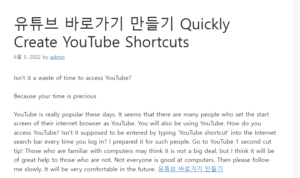
We will guide you through two ways to go to YouTube. The first of these is to create a bookmark and copy it to the Windows desktop. This method is also available in Internet Explorer and Chrome. However, if you run the shortcut created with Internet Explorer, you will be able to connect to Chrome. If you do not have Chrome installed, you will be prompted to install it. Also, Google is great.
Step 1. Open your internet browser and connect to YouTube.
Step 2. Press the Favorites button. The left side is the Internet Explorer Favorites button, and the right side is the Chrome Favorites button.
Step 3. Drag the registered favorite icon to the desktop. Windows on the left and Chrome on the right. This will create a YouTube shortcut on your desktop.
Step 4. Now, if you double-click the icon created on the desktop, you will be directly connected to YouTube. But the icon looks like chrome. If you want the YouTube icon to be a red square and a white triangle, please follow the method 2 introduced below.
This is a very simple method, but if you want a simpler method, please use the second method. However, the second method works only in Chrome, not in Explorer. If you’re going to install Chrome anyway, it’s a good idea to use this method.
Step 1. Launch Chrome and connect to YouTube.
Step 2. Click the three dots on the right side of the Chrome menu and click ‘More Tools – Create Shortcut’ to create a shortcut on the desktop. In this way, an icon like the one below is created. If you like this icon, you can create a YouTube shortcut using method 2.
Super simple, right? If you create a YouTube shortcut on the desktop using the above two methods, you can access it in 1 second from the next time. Your time is more precious than gold. Hope you can save even a few seconds.
In this post, I want to share how to make YouTube easier when using a PC. If there is a function that allows you to enter YouTube directly, you will be able to enjoy YouTube more easily. This is especially useful for the elderly and children who are not familiar with computers. Edge browser, Chrome, Whale, etc. The method is all the same.
First, open any internet browser and access YouTube.
While holding down the lock next to the address bar, drag and drop it onto the desktop.
Added animation files for better understanding.
A YouTube shortcut is added to the desktop. You can now access YouTube directly by double-clicking on this file. It runs through the browser set by default in Windows.
You can also add a shortcut after navigating to your favorite YouTube channel page. By adding your favorite channels in this way, you can use YouTube more conveniently.
How to create a shortcut to the YouTube icon on the desktop of my computer
Today, the shortcut icon of ‘YouTube’, which is deeply embedded in our lives,
I’m trying to figure out how to make it on my PC.
Of course, you can put it in your Internet Favorites and try it out.
I think it would be more convenient to create a shortcut icon on the desktop of my computer, so I’m working on it.
The environment to be created uses ‘Microsoft Edge’.
Windows 10’s ‘Internet Explorer’ support has ended and now ‘Edge’ is used.
If you follow the method below, you can see that a shortcut icon for ‘YouTube’ has been created on the desktop.
1. Type ‘YouTube’ in the ‘Edge’ homepage search bar to open the YouTube homepage.
Click on the shape of the red square box on the right side of the top bar of the homepage.
2. If you click with the mouse, the following bar is created.
3. If you move the mouse over ‘App’ in the red box in the created bar, another small bar is created on the left.
4. Click the red box ‘Install YouTube’ on the small bar on the left.
5. Click ‘Install YouTube’ and the ‘Install YouTube App’ screen appears as shown below.
Click Install in the red box to install the YouTube app.
6. When the installation is complete, a small window appears with ‘Installed Apps’ and clicked as shown in the figure below.
7. In this window, click ‘Create desktop shortcut’ in the red box to mark
Click ‘Allow’ in the red box below and you’re done.
When all tasks are completed, a ‘YouTube shortcut icon’ is created on the desktop of the computer.
can be checked
The process seems complicated to explain in detail.
It won’t be difficult if you follow along.
All of my life these days relies heavily on ‘YouTube’
How can I watch ‘YouTube’ comfortably?
I pulled out the ‘YouTube desktop shortcut icon’.
hello. Miyu Happy delivers various IT information. I’m not very good at blogging these days with complicated things. Stop talking nonsense and this time, let’s learn how to make shortcuts to Naver and YouTube.
Create shortcut is a function that allows you to go to a site you want by running the desktop icon or the icon on the taskbar. There is no need to enter a separate address or search, so it has the advantage of providing easy and quick access to the desired site.
First, right-click on an empty space on the desktop -> New -> Shortcut.
Then “Create Shortcut” is executed. Here you will see Enter Item Location (T), where you can enter the desired website address.
Please write a name for the next desktop icon. After clicking Finish, a desktop shortcut icon will appear.
If you double-click the icon created in this way, you can go directly to the site. If you don’t want the desktop to be messy, you can move it to the taskbar. To move them, simply drag the icon to the taskbar.
My computer’s default browser is currently Chrome. The shortcut icon is also in chrome. Let’s see how to change this.
Shall we change the default browser from now on? First, press the shortcut WIN+I or press Start -> Gear (Settings) on the taskbar to enter the settings screen. Then, you will see several settings menus, please select an app from here.
Select “Default Apps” from the menu on the left, then find the web browser on the right and select your current browser.
Then you can see all the browsers installed on my computer. Here, you can select the browser that runs when you click the YouTube or Naver shortcut icon. Your default browser will be changed!
This is usually done by creating a shortcut, but is there a more convenient way? That’s just using browser bookmarks. After adding the desired site as a bookmark, drag the bookmarked site to the desktop while holding down the left mouse button to create the corresponding icon.
However, please note that there are some that may not be available depending on the web browser! The most certain is like the first!!